
Get VMware 2V0-51.23 Exam Practice Questions - Real and Updated
VMware Horizon 8.x Professional Exam Dumps
This Bundle Pack includes Following 3 Formats
Test software
Practice Test
Answers (PDF)
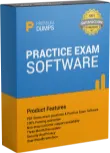
2V0-51.23 Desktop Practice
Test Software
Total Questions : 89
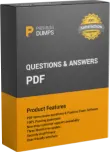
2V0-51.23 Questions & Answers
(PDF)
Total Questions : 89
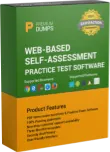
2V0-51.23 Web Based Self Assessment Practice Test
Following are some 2V0-51.23 Exam Questions for Review
To reduce the risk of users downloading malware to the corporate network, an administrator wants to allow end-users to open only intranet websites inside their virtual desktop. Additionally, the administrator wants to configure all other URLs to automatically open in a browser on the end-user's client machine.
Which steps should the administrator take to meet the requirements? (Choose two.)
Which three of the following are benefits of using Virtual Machines? (Choose three.)
When integrating a Linux OS based desktop into Active Directory, which three of the following can be used? (Choose three.)
A junior-level Horizon administrator is not able to see all RDS farms.
Where would a high-level administrator need to make changes to correct the issue?
A new Horizon environment has gone into production. External sessions are being disconnected after a random period of time.
The following information has been documented by the administrator:
. Internal and external users are able to connect to their desktops.
. External sessions connect via Unified Access Gateway.
. Users are immediately able to reconnect but are disconnected again in a few minutes.
. Due to limited amount of public IP addresses, all traffic flows through a load balancer.
. Internal sessions, connected directly to the desktops, are not impacted.
. While the session remains connected, all expected functionality works properly.
What could be a cause of this issue?
Unlock All Features of VMware 2V0-51.23 Dumps Software
Types you want
pass percentage
(Hours: Minutes)
Practice test with
limited questions
Support













